If you have found this page looking for the Motioneyeos download page. We can help you.
Table of Contents
Where to download the latest Motioneyeos image?.
We have linked below the Releases page on the Motioneyeos GitHub page which contains all of the latest stable images for the devices it supports.
Step 1: Go to the Motioneyeos downloads page.
https://github.com/ccrisan/motioneyeos/releases
Not sure which file to download?. Keep reading down the page :).
While you are here.
If you are interested we have a Raspberry Pi Series on YouTube where we show you how to turn a Raspberry Pi 4 into a server and use Docker containers to create isolated environments to host many different software containers.
In Episode 27 we show you how to create your own CCTV system using Motioneyeos, Raspberry Pi, and a USB CCTV camera from Amazon. We guide you step by step on how to download Motioneyeos, install it on your Raspberry Pi Micro SD card, and configure the system to work efficiently with a USB Camera. Check out this episode here.
Step 2: Scroll down the page until you see the “Latest release” section.

Select your device from the list. If it is not listed here then Motioneyeos is not compatible with your device.
Note: It is very important to get the right image for your device. If you select the wrong device it will not work when you try to boot into Motioneyeos.

For our example, we are going to be downloading the Motioneyeos image that is compatible with the Raspberry Pi 3.
Note: A Raspberry Pi 3 has more than enough hardware and power to run a USB Camera and is a perfect solution for a single CCTV camera use. To learn more see Episode 27 in our Raspberry Pi series where we go into more detail about our experience over the past 5/6 years using Motioneyeos with the Raspberry pi series of chipboards.
Step 3 – Click on the Motioneyeos download image for your device to download the image to your PC.

Wait for the file to download completely to your computer. You should now be able to find the file in your “Downloads” folder on your PC.

Step 4 – Extract the .xz file.
Remember this image comes compressed into a .xz file. You will want to extract this compressed file using the decompression software of your choice. We recommend using Bandzip it is free and is great at extracting many different compressed file formats.
Once you have extracted the image you should have an image file.

Step 5 – Write the Motioneyeos image to your Micro Sd Card.
Your download is now ready to be written to your SD card if you would like to know which are the best micro SD cards for the Raspberry Pi check out our post here.
We recommend using the Raspberry Pi Imager which is free and can be downloaded from here: https://www.raspberrypi.com/software/
Once installed you can right-click the above extracted .img file and click on “Open with” and select “Raspberry Pi Imager“. This will open up the custom .img file into Raspberry Pi imager ready to be written to your Micro SD Card.
Note: Make sure you have your Micro SD Card connected to your computer.

Alternatively, you could use balenaEtcher which will do the same thing for you and it also has a free version.
Did You Know We Have A Raspberry Pi Series?
Our YouTube series will take you from the beginning to more advanced topics. Would you love to use docker?. Install nextcloud or plex?. It IS 100% free. Learn more here!.
We need your support.
We hope you enjoyed this article and that it was helpful and you got benefit out of it.
If you did, please consider supporting our channel by Subscribing to our YouTube channel, and liking and sharing our content.
You can also make a donation via Paypal or become a Patreon if you wish to do so.



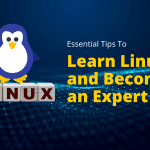
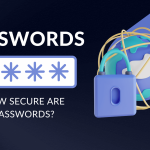
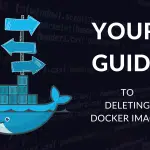
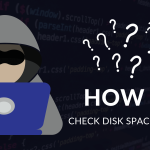



I have unsuccessfully been trying to follow your guidance relating to the implementation of MotionEyeOS with an RPi4, but the system will not accept the start4.elf code. Can you please help.
Your guidance is very helpful with an RPi0-W, but there seems to be a problem with the RPi4 MotionEyeOS code available in GitHub.
Alternatively, can you please tell me where I can go for support.
Your help would be gratefully received
Thanks and kind regards
Stuart